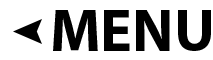When photographing underwater, visibility is often not ideal. Many floating particles also backscatter called are between the camera and the photo subject. Later in Photoshop you can see the many floating particle points in underwater photography, which now light up brightly due to the flashes.

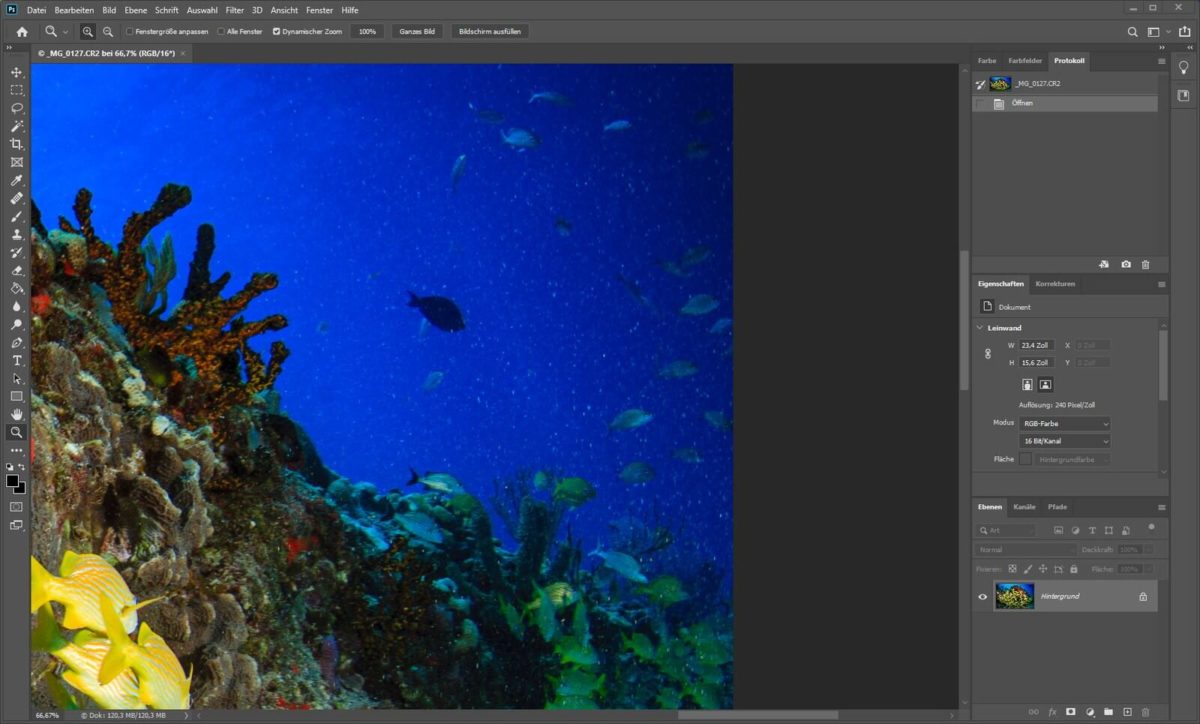
Many floating particles can be removed quickly and easily within minutes during image editing.
The following steps must be carried out in Photoshop:
- 1. Open the image in Photoshop.
- 2. Select the “History Brush Tool” tool:
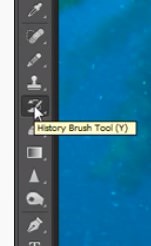
- 3. Menu “Filter”, select “Noise” then select the filter “Dust and Scratches”:
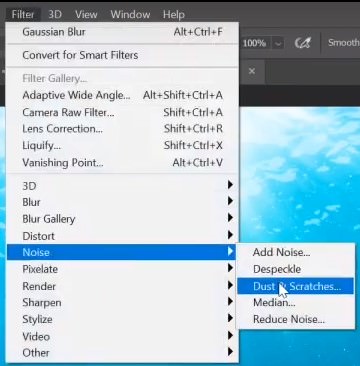
- 4. Increase the value of the “Radius” until the bright points in the image disappear:
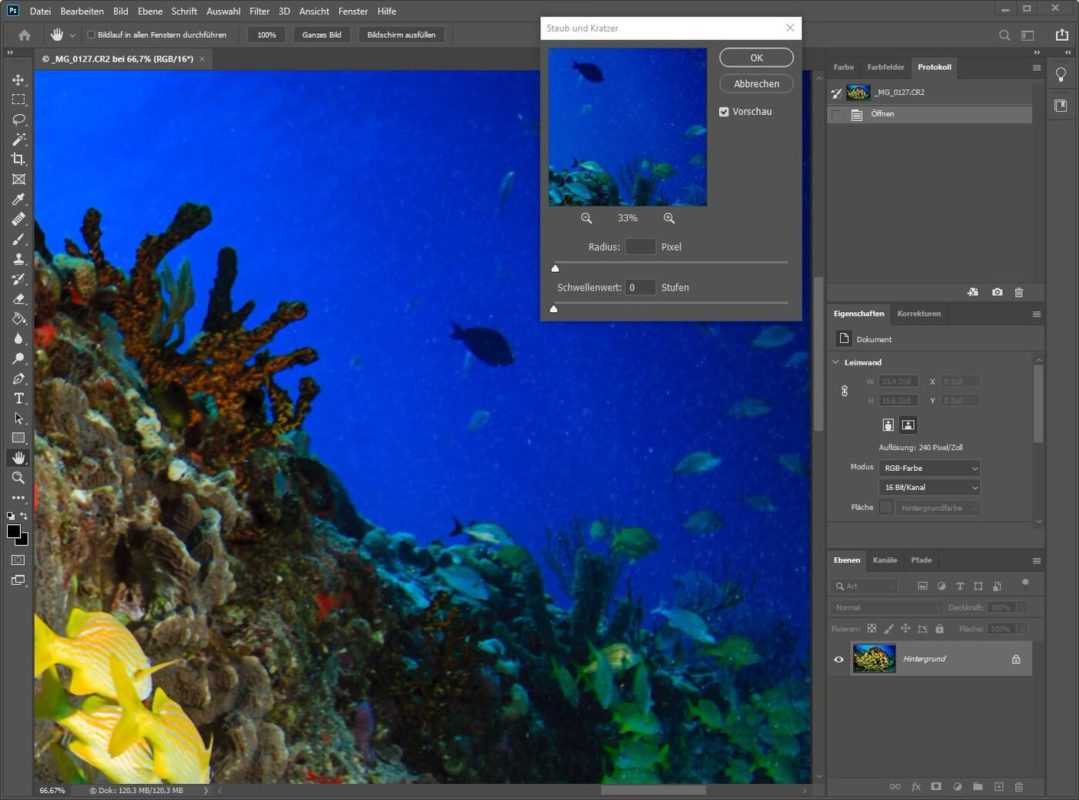
- 5. The value “5” is often optimal, confirm with Ok:
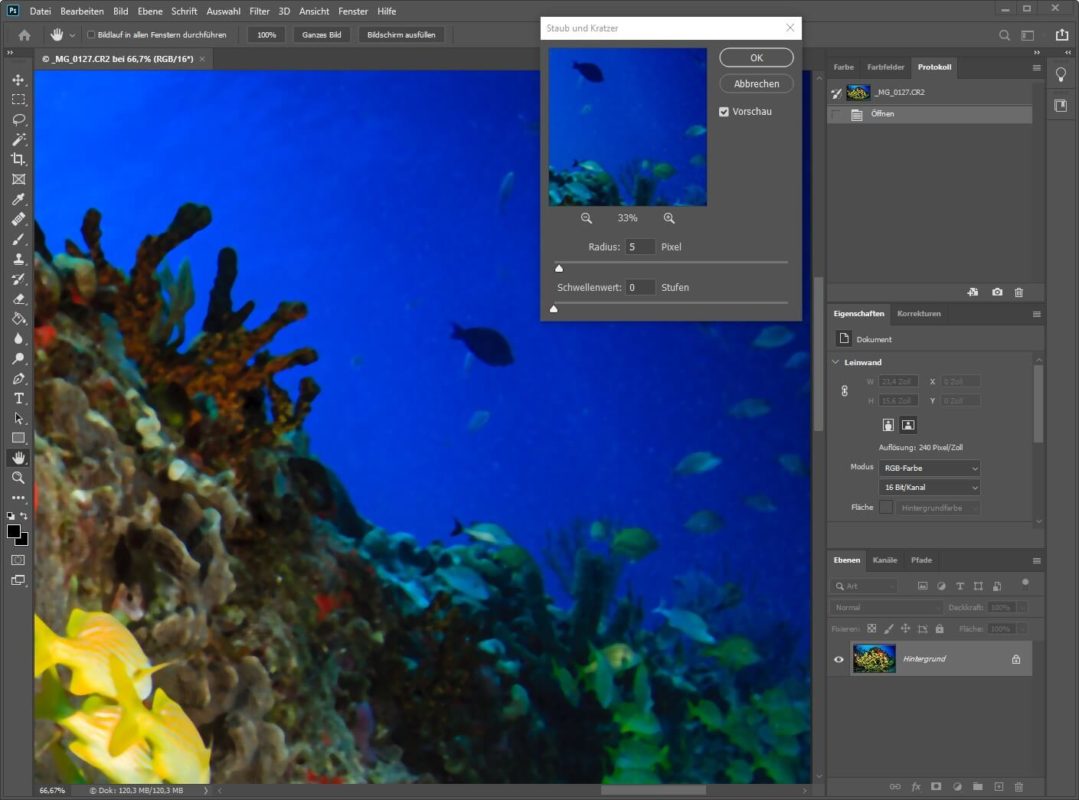
- 6. In the “Protocol” menu, click on the “Dust and Scratches” menu item:
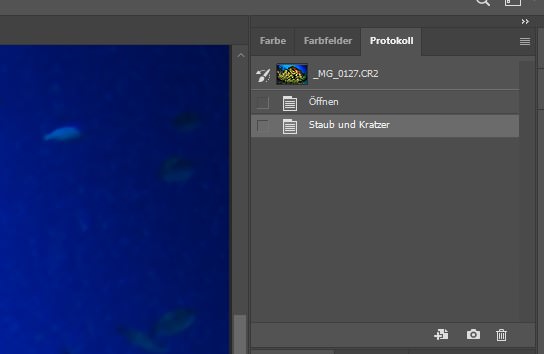
- 7. Click on the selection box at the front of the menu item, the symbol of the “History Brush Tool” appears:
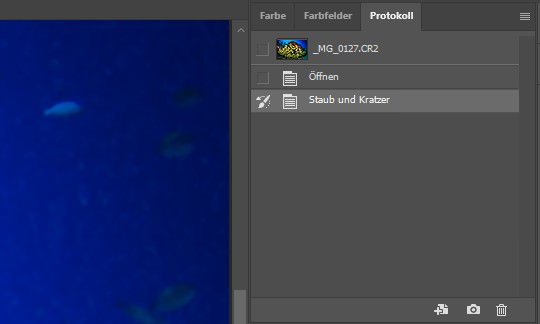
- 8. Now click on the menu item above the name, the name changes to “History Brush Tool”:
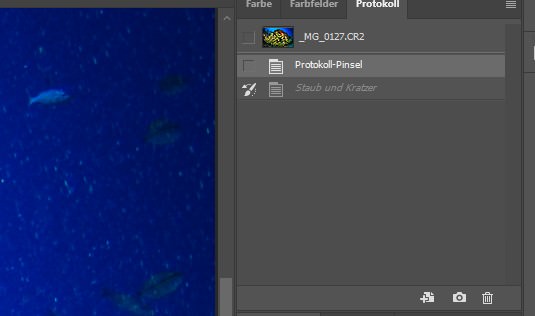
- 9.In the “Mode” menu, select “Darken”:
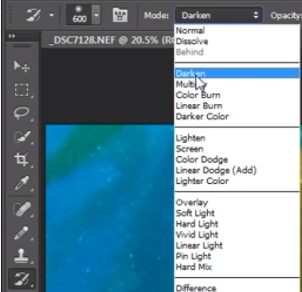
- 10. The floating particle dots can be wiped away in large or small areas, depending on the brush size:
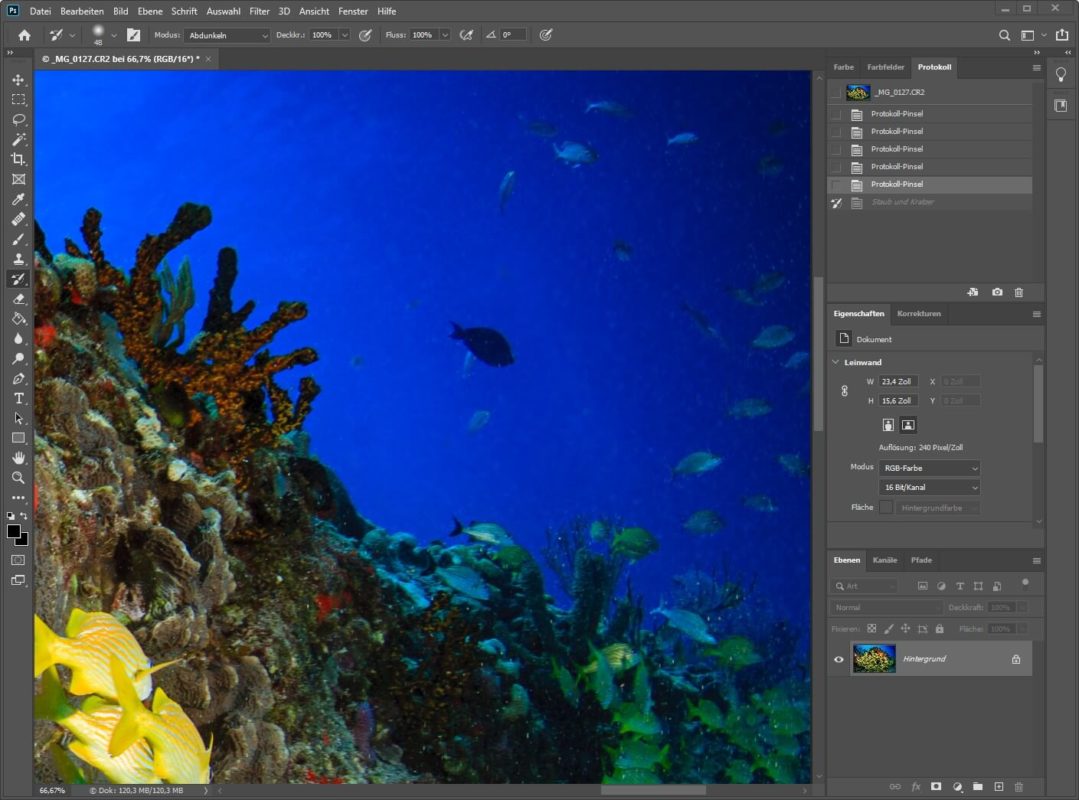
The finished result of the image processing can be seen here: School of fish in the Caribbean